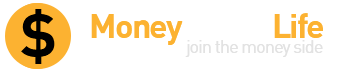It seems like it would be such an easy thing to do, right, to print on both sides of an ID card? Okay… but maybe it’s not as straightforward as you’d think. So, how exactly do you do it? Let’s take a look:
Step 1: Check Your Printer’s Capabilities
Before you start, you’ll need to make sure your ID card printer is equipped to handle double-sided printing – not all do. Some printers require something called a duplex printing module. You can confirm it’s capabilities by checking the printer’s specifications on the seller’s website,or by looking in the user manual. If you’re not already set up for double-sided printing, you’ll probably want to consider purchasing the add-on.
Step 2: Set Up Your Software for Double-Sided Printing
Now that we’ve addressed your hardware, let’s configure your software. Open your ID card design software and locate the printing settings. Look for an option labeled “duplex” or “double-sided.” Enable this setting. If you’re having trouble finding it, you should be able to search for either of those terms in your software’s help section or user guide.
Step 3: Design Both Sides of the ID Card
Now that your software’s good to go, you’re going to want to design both sides of your ID card. Like always, make sure the layout, images, and text are all correctly aligned, but you’ll be doing this for both sides now, so take care! Most software will provide you with a preview mode so you can see how the front and back will look when you print them. You’re definitely going to want to use that.
Step 4: Print a Test Card
Before printing a full batch of cards, it’s wise to print a test card first. This allows you to check the alignment and make any necessary adjustments. Load a single blank ID card into your printer and initiate the print.

Once the card is printed, examine both sides to ensure the text, images, and alignment are as expected.
Step 5: Adjust Alignment if Necessary
If the front and back of your test card don’t align correctly, go back into your software settings and make adjustments. Some programs allow you to fine-tune the alignment by shifting the design slightly. Repeat the test printing process until both sides are perfectly aligned.
Step 6: Print Your ID Cards
Once you’re satisfied with the alignment and design, you’re ready to print your ID cards. Load the appropriate number of blank cards into your printer and start the print job. Make sure to monitor the first few cards to ensure that everything is printing correctly. If you notice any issues, stop the print job and troubleshoot as needed.
Step 7: Use High-Quality Materials
For the best results, always use high-quality ID cards and printer ribbons.

Lower-quality materials can lead to smudging, fading, or other issues that become more noticeable on double-sided cards. Investing in good supplies will save you time and ensure a professional finish.
Conclusion
Printing on both sides of an ID card doesn’t have to be complicated. By following these seven steps, you can achieve professional, double-sided ID cards with ease. Good luck!